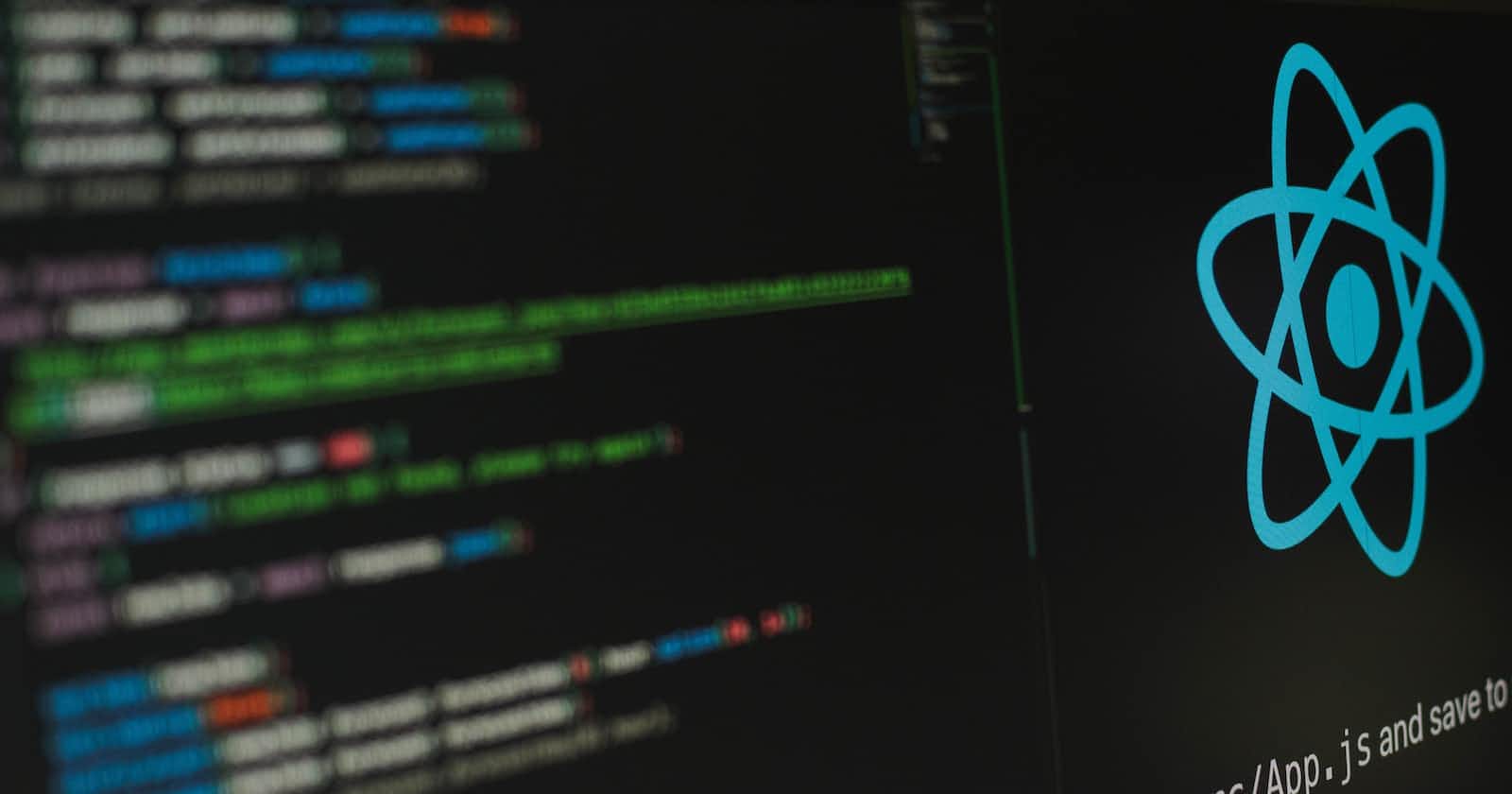React.js, often referred to as React, is an open-source JavaScript library used for building user interfaces. Developed and maintained by Facebook, React has gained immense popularity in the world of web development for its performance, component-based architecture, and vibrant ecosystem. In this comprehensive guide, we will explore React.js from the ground up, covering key concepts and providing multiple examples to help you become a React.js pro.
Introduction to React.js
What is React.js?
React.js, commonly known as React, is a JavaScript library for building user interfaces (UIs). Developed and maintained by Facebook, React was first released in 2013 and has since gained widespread adoption in the web development community. It is particularly well-suited for creating dynamic, single-page applications (SPAs) and interactive UI components.
Why Choose React.js?
React offers several advantages that make it a popular choice among developers:
Component-Based Architecture: React encourages a modular approach to UI development. Applications are built using reusable components, simplifying code maintenance and scalability.
Virtual DOM: React uses a virtual representation of the DOM (Document Object Model) to efficiently update and render UI components. This leads to improved performance and a responsive user experience.
Declarative Syntax: React allows developers to describe the desired UI state, and it automatically manages the rendering process. This declarative approach makes it easier to understand and debug code.
Rich Ecosystem: React has a thriving ecosystem of libraries, tools, and extensions that enhance its functionality. This includes state management libraries like Redux, routing with React Router, and styling solutions like Styled-components.
Strong Community: React has a large and active community of developers, which means you can find extensive documentation, tutorials, and third-party packages to support your projects.
React vs. Other Frameworks
React is not the only JavaScript library or framework available for building UIs. Here's a brief comparison with some of its competitors:
React vs. Angular: React is often compared to Angular, another popular JavaScript framework. React focuses on the view layer and is more lightweight, while Angular provides a comprehensive framework for building entire applications. React's component-based approach offers greater flexibility, while Angular follows a more opinionated structure.
React vs. Vue.js: Vue.js is another JavaScript framework for building user interfaces. Vue shares some similarities with React, such as a component-based architecture, but it provides more guidance and built-in features. React has a larger community and more extensive adoption, while Vue is known for its simplicity and ease of integration.
React vs. Svelte: Svelte is a relatively new framework that compiles components into highly optimized JavaScript at build time. React, on the other hand, relies on a runtime library to manage components. Svelte often results in smaller bundle sizes and potentially better runtime performance, while React provides a more mature ecosystem and tooling.
In this guide, we will focus on React and explore its core concepts, libraries, and best practices. Whether you are new to React or looking to deepen your knowledge, this guide will provide you with a solid foundation to become a proficient React developer.
Getting Started with React.js
In this section, we'll get you started with React by setting up your development environment, creating your first React application, and understanding JSX, a fundamental part of React's syntax.
Setting up Your Development Environment
Before you can start building React applications, you need to set up your development environment. Here are the essential tools you'll need:
Node.js: React applications are built and managed using Node.js, a JavaScript runtime. You can download and install Node.js from the official website.
npm or Yarn: npm (Node Package Manager) and Yarn are package managers for Node.js that allow you to install and manage dependencies. npm comes bundled with Node.js, but you can also use Yarn if you prefer. You can install Yarn globally with npm by running
npm install -g yarn.
Creating Your First React App
Once your development environment is set up, you can create your first React application using Create React App, a popular toolchain for building React projects.
To create a new React app, open your terminal and run the following command:
npx create-react-app my-react-app
Replace my-react-app with your preferred project name. This command will set up a new React application in a directory with the same name.
After the installation is complete, navigate to your project directory:
cd my-react-app
You can then start the development server by running:
npm start
This command will start a local development server, and your React app will be accessible at http://localhost:3000 by default.
Understanding JSX (JavaScript XML)
JSX (JavaScript XML) is a syntax extension for JavaScript that allows you to write HTML-like code within your JavaScript files. It is a fundamental part of React and is used to define the structure and appearance of your components.
Here's a basic example of JSX:
import React from 'react';
function App() {
return (
<div>
<h1>Hello, React!</h1>
<p>This is a React app.</p>
</div>
);
}
export default App;
In the code above:
We import React, which is necessary for using JSX. React is responsible for rendering components and managing the virtual DOM.
The
Appcomponent returns JSX code, defining the structure of the component.JSX elements are similar to HTML elements but are enclosed in curly braces
{}to be treated as JavaScript expressions.We use self-closing tags like
<div>and<h1>just like in HTML.The entire JSX block is wrapped in parentheses
()to ensure proper syntax.We export the
Appcomponent so that it can be used in other parts of the application.
JSX allows you to build complex user interfaces using a familiar HTML-like syntax. Under the hood, React will transform JSX into JavaScript code that creates and updates the DOM elements efficiently.
With your development environment set up and your first React app created, you're ready to dive deeper into React's core concepts, components, and state management.
Components and Props
One of the key features of React is its component-based architecture. Components are the building blocks of React applications, allowing you to create reusable UI elements. In this section, we'll explore how to create functional and class components, pass data to components using props, and use PropTypes for type checking.
Building UIs with Components
In React, everything is a component. Components are JavaScript functions or classes that return JSX, defining the structure and appearance of the UI elements they represent. Components can be small and reusable, or they can represent entire sections of a web page.
Here's an example of a simple functional component:
import React from 'react';
function Welcome(props) {
return <h1>Hello, {props.name}!</h1>;
}
In this example, we define a Welcome component that takes a name prop and displays a greeting.
Creating Functional Components
Functional components are the simplest type of component in React. They are JavaScript functions that take props as input and return JSX to describe the UI. Functional components are also known as stateless or presentational components because they don't manage their own state.
Here's a functional component that displays a user profile:
import React from 'react';
function UserProfile(props) {
return (
<div>
<h2>{props.name}</h2>
<p>Email: {props.email}</p>
<p>Age: {props.age}</p>
</div>
);
}
Using Class Components
In addition to functional components, React also supports class components. Class components are JavaScript classes that extend React.Component and have additional features such as state management and lifecycle methods.
Here's an example of a class component:
import React, { Component } from 'react';
class Counter extends Component {
constructor(props) {
super(props);
this.state = { count: 0 };
}
incrementCount() {
this.setState({ count: this.state.count + 1 });
}
render() {
return (
<div>
<p>Count: {this.state.count}</p>
<button onClick={() => this.incrementCount()}>Increment</button>
</div>
);
}
}
In this example, the Counter class component has its own state and a render method that defines the UI. When the "Increment" button is clicked, the incrementCount method is called to update the state and trigger a re-render of the component.
Props: Passing Data to Components
Props (short for properties) allow you to pass data from parent components to child components. Props are read-only and are used to make components dynamic by injecting data into them.
Here's how you can pass props to a functional component:
import React from 'react';
function Greeting(props) {
return <h1>Hello, {props.name}!</h1>;
}
function App() {
return <Greeting name="John" />;
}
In this example, the name prop is passed to the Greeting component from the parent App component.
PropTypes for Type Checking
React provides a mechanism called PropTypes for type checking props, helping you catch potential errors and ensure that the right types of data are passed to components.
To use PropTypes, you need to import the prop-types package:
npm install prop-types
Then, you can define PropTypes for a component like this:
import React from 'react';
import PropTypes from 'prop-types';
function User(props) {
return (
<div>
<h2>{props.name}</h2>
<p>Email: {props.email}</p>
<p>Age: {props.age}</p>
</div>
);
}
User.propTypes = {
name: PropTypes.string.isRequired,
email: PropTypes.string.isRequired,
age: PropTypes.number.isRequired,
};
In this example, we specify that the name, email, and age props should be of specific types (string and number) and marked as required with .isRequired.
Using PropTypes helps you document your components and catch errors early in the development process.
With a solid understanding of components and props, you're ready to move on to more advanced concepts like state and lifecycle management in React.
State and Lifecycle
State and lifecycle management are essential aspects of building dynamic and interactive React applications. In this section, we'll explore how to manage component state, update it using setState(), and work with the component lifecycle.
Managing Component State
State is a fundamental concept in React that allows components to store and manage data that can change over time. State is used to make components interactive and responsive to user input.
To use state in a class component, you need to initialize it in the component's constructor:
import React, { Component } from 'react';
class Counter extends Component {
constructor(props) {
super(props);
this.state = { count: 0 };
}
render() {
return (
<div>
<p>Count: {this.state.count}</p>
</div>
);
}
}
In this example, the Counter class component has a count state property that is initially set to 0.
Updating State with setState()
To update the state of a component, you should never modify this.state directly. Instead, use the setState method provided by React. This method takes an object as an argument, merging the provided object with the current state.
Here's an example of how to update the count state when a button is clicked:
import React, { Component } from 'react';
class Counter extends Component {
constructor(props) {
super(props);
this.state = { count: 0 };
}
incrementCount() {
this.setState({ count: this.state.count + 1 });
}
render() {
return (
<div>
<p>Count: {this.state.count}</p>
<button onClick={() => this.incrementCount()}>Increment</button>
</div>
);
}
}
In this code, the incrementCount method is called when the "Increment" button is clicked. It updates the count state by calling this.setState.
The Component Lifecycle
React components go through a series of lifecycle phases, from initialization to rendering and updating. You can hook into these lifecycle phases to perform actions at specific points in a component's existence.
Here are some of the main lifecycle methods in class components:
componentDidMount: This method is called after the component has been added to the DOM. It's commonly used for making API requests, setting up event listeners, or performing other side effects.componentDidUpdate: This method is called after a component's state or props have changed and it has re-rendered. It's useful for responding to prop changes or updating the DOM in response to state changes.componentWillUnmount: This method is called just before a component is removed from the DOM. It's often used for cleaning up resources like event listeners.
Here's an example of using componentDidMount to fetch data from an API when the component is mounted:
import React, { Component } from 'react';
class DataFetcher extends Component {
constructor(props) {
super(props);
this.state = { data: null };
}
componentDidMount() {
// Fetch data from an API and update the state
fetch('https://api.example.com/data')
.then((response) => response.json())
.then((data) => {
this.setState({ data });
});
}
render() {
const { data } = this.state;
return (
<div>
{data ? (
<p>Data: {data}</p>
) : (
<p>Loading data...</p>
)}
</div>
);
}
}
In this example, the componentDidMount method is used to fetch data from an API when the component is mounted. The fetched data is then stored in the component's state, triggering a re-render.
While class components provide lifecycle methods, functional components can also manage side effects using the useEffect hook, which we'll cover in a later section.
With state and lifecycle management under your belt, you're ready to explore event handling, forms, and other interactive features in React.
Handling Events
In React, handling events is a fundamental part of building interactive user interfaces. You can attach event handlers to elements and respond to user actions, such as clicks, input changes, and keyboard events. In this section, we'll dive into event handling in React and explore common event types and patterns.
Event Handling in React
Handling events in React is similar to handling events in plain JavaScript or HTML. You attach event handlers to elements using props, and these handlers are functions that get called when the associated event occurs.
Here's an example of adding a click event handler to a button element:
import React from 'react';
function ButtonWithHandler() {
function handleClick() {
alert('Button clicked!');
}
return <button onClick={handleClick}>Click me</button>;
}
In this example, the onClick prop of the button element is set to the handleClick function. When the button is clicked, the handleClick function is called, showing an alert.
Common Event Types
React supports a wide range of events that you can handle. Some of the most commonly used event types include:
onClick: Triggered when a clickable element (e.g., button, link) is clicked.onChange: Used for input elements like text fields and checkboxes. It fires when the value of the input changes.onSubmit: Associated with form elements. It's called when a form is submitted, typically triggered by pressing the Enter key or clicking a submit button.onKeyPress,onKeyDown,onKeyUp: These events handle keyboard input.onKeyPressis fired when a key is pressed,onKeyDownwhen a key is first pressed, andonKeyUpwhen a key is released.onMouseEnter,onMouseLeave: These events are triggered when the mouse pointer enters or leaves an element.
Here's an example of handling an onChange event on an input element:
import React, { useState } from 'react';
function InputWithOnChange() {
const [text, setText] = useState('');
function handleChange(event) {
setText(event.target.value);
}
return (
<div>
<input
type="text"
value={text}
onChange={handleChange}
placeholder="Type something..."
/>
<p>You typed: {text}</p>
</div>
);
}
In this code, the handleChange function updates the component's state (text) whenever the input's value changes.
Event Parameters and Context
When handling events in React, you might need access to event-related information, such as the event object itself or custom data. You can pass event parameters or use arrow functions to achieve this.
Here's an example of passing custom data to an event handler:
import React from 'react';
function ButtonWithCustomData() {
function handleClick(data) {
alert(`Button clicked with data: ${data}`);
}
return (
<button onClick={() => handleClick('custom data')}>Click me</button>
);
}
In this example, the handleClick function receives the custom data as an argument.
Preventing Default Behavior
In some cases, you may want to prevent the default behavior of an event, such as preventing a form from submitting or stopping a link from navigating to a new page. You can do this by calling event.preventDefault() in your event handler.
Here's an example of preventing a form from submitting:
import React from 'react';
function FormWithPreventDefault() {
function handleSubmit(event) {
event.preventDefault();
alert('Form submitted!');
}
return (
<form onSubmit={handleSubmit}>
<button type="submit">Submit</button>
</form>
);
}
In this code, the handleSubmit function calls event.preventDefault() to prevent the form from performing its default submission action.
With event handling in React, you can create interactive and responsive user interfaces that respond to user interactions. Next, we'll explore working with forms to capture user input and manage form submissions.
Working with Forms
Forms are a crucial part of many web applications, allowing users to input data and interact with your application. In React, you can create controlled components to manage form elements and capture user input. In this section, we'll cover building controlled components, handling form submissions, and adding form validation to your React applications.
Building Controlled Components
Controlled components are a React pattern for handling form elements where React maintains and controls the form element's state. This means that the value of the form element is controlled by React, and changes to the input are handled through React's state mechanism.
Here's an example of a controlled component for an input field:
import React, { useState } from 'react';
function ControlledInput() {
const [inputValue, setInputValue] = useState('');
function handleInputChange(event) {
setInputValue(event.target.value);
}
return (
<div>
<input
type="text"
value={inputValue}
onChange={handleInputChange}
placeholder="Type something..."
/>
<p>You typed: {inputValue}</p>
</div>
);
}
In this example, the inputValue state variable controls the value of the input element. The handleInputChange function updates the state whenever the input value changes.
Using controlled components provides React with full control over the form elements and makes it easier to manage user input.
Handling Form Submissions
To handle form submissions in React, you can attach an event handler to the onSubmit event of the form element. When the user submits the form, the event handler is called, allowing you to process the form data and potentially make API requests.
Here's an example of a simple form with a submission handler:
import React, { useState } from 'react';
function SimpleForm() {
const [formData, setFormData] = useState({
username: '',
email: '',
});
function handleInputChange(event) {
const { name, value } = event.target;
setFormData({
...formData,
[name]: value,
});
}
function handleSubmit(event) {
event.preventDefault();
// Send formData to the server or perform other actions
console.log('Form submitted with data:', formData);
}
return (
<form onSubmit={handleSubmit}>
<div>
<label htmlFor="username">Username:</label>
<input
type="text"
id="username"
name="username"
value={formData.username}
onChange={handleInputChange}
/>
</div>
<div>
<label htmlFor="email">Email:</label>
<input
type="email"
id="email"
name="email"
value={formData.email}
onChange={handleInputChange}
/>
</div>
<button type="submit">Submit</button>
</form>
);
}
In this example, the formData state object contains the form's input values. The handleInputChange function updates the formData state as the user types. The handleSubmit function is called when the form is submitted, preventing the default form submission behavior and logging the form data to the console.
Form Validation in React
Form validation is an essential aspect of building robust web applications. In React, you can perform client-side form validation by checking input values against specific criteria, such as required fields, email formats, and password strength.
Here's an example of a form with basic validation:
import React, { useState } from 'react';
function FormWithValidation() {
const [formData, setFormData] = useState({
username: '',
email: '',
password: '',
});
const [errors, setErrors] = useState({});
function handleInputChange(event) {
const { name, value } = event.target;
setFormData({
...formData,
[name]: value,
});
}
function validateForm() {
const errors = {};
if (!formData.username) {
errors.username = 'Username is required';
}
if (!formData.email) {
errors.email = 'Email is required';
} else if (!isValidEmail(formData.email)) {
errors.email = 'Invalid email format';
}
if (!formData.password) {
errors.password = 'Password is required';
}
setErrors(errors);
return Object.keys(errors).length === 0;
}
function isValidEmail(email) {
// Basic email format validation
const emailPattern = /^[a-zA-Z0-9._%+-]+@[a-zA-Z0-9.-]+\.[a-zA-Z]{2,}$/;
return emailPattern.test(email);
}
function handleSubmit(event) {
event.preventDefault();
if (validateForm()) {
// Send formData to the server or perform other actions
console.log('Form submitted with data:', formData);
}
}
return (
<form onSubmit={handleSubmit}>
<div>
<label htmlFor="username">Username:</label>
<input
type="text"
id="username"
name="username"
value={formData.username}
onChange={handleInputChange}
/>
{errors.username && <p className="error">{errors.username}</p>}
</div>
<div>
<label htmlFor="email">Email:</label>
<input
type="email"
id="email"
name="email"
value={formData.email}
onChange={handleInputChange}
/>
{errors.email && <p className="error">{errors.email}</p>}
</div>
<div>
<label htmlFor="password">Password:</label>
<input
type="password"
id="password"
name="password"
value={formData.password}
onChange={handleInputChange}
/>
{errors.password && <p className="error">{errors.password}</p>}
</div>
<button type="submit">Submit</button>
</form>
);
}
In this example, the validateForm function checks the form data for required fields and email format validity. Errors are stored in the errors state, and error messages are displayed below the corresponding input fields when validation fails.
By implementing form validation, you can ensure that your application collects accurate and valid user data.
With a solid understanding of form handling and validation, you're ready to explore more advanced topics in React, including working with lists and keys, styling, routing, and state management with Redux.
Lists and Keys
React provides a straightforward way to render lists of data using the map function. However, when rendering lists, it's crucial to understand the concept of keys, which helps React efficiently update the UI. In this section, we'll explore how to render lists of data, understand the importance of keys, and follow best practices when working with lists in React.
Rendering Lists of Data
To render a list of data in React, you can use the map function to transform an array of items into an array of React elements. Each item in the original array corresponds to a React element in the resulting array.
Here's an example of rendering a list of items as an unordered list (<ul>):
import React from 'react';
function ItemList({ items }) {
return (
<ul>
{items.map((item) => (
<li key={item.id}>{item.name}</li>
))}
</ul>
);
}
const items = [
{ id: 1, name: 'Item 1' },
{ id: 2, name: 'Item 2' },
{ id: 3, name: 'Item 3' },
];
function App() {
return <ItemList items={items} />;
}
In this code, the ItemList component receives an array of items as a prop and uses the map function to create a list of <li> elements. Each <li> element has a key prop, which is necessary when rendering lists to help React identify each item uniquely.
Understanding Keys
Keys are special string attributes that need to be provided when rendering lists of elements in React. They help React identify which items have changed, been added, or been removed when updating the UI.
Keys should be unique among sibling elements, but they don't need to be globally unique. React uses keys to optimize rendering and to maintain component state when items in the list change.
Here are some key points to keep in mind about keys:
Keys should be stable: Avoid using indexes as keys, especially when the list can change. Use unique and stable identifiers, such as database IDs or UUIDs.
Keys help React identify items: When you update a list, React uses keys to determine which items have changed. Without keys, React may re-render the entire list, leading to performance issues.
Keys should be provided directly to elements: Keys should be specified as attributes directly on the elements you're rendering within the
mapfunction.
Lists and Keys Best Practices
When working with lists in React, consider the following best practices:
Use unique keys: Ensure that each item in your list has a unique key. Using unique identifiers helps React efficiently update the UI.
Avoid using indexes as keys: While it might be tempting to use array indexes as keys, this can lead to issues when items are added or removed from the list. Use stable and unique identifiers instead.
Keys should not change: Once you assign a key to an element, it should remain the same throughout the component's lifecycle. Changing keys can lead to unexpected behavior.
Use meaningful key names: Choose key names that are meaningful and help identify the items. For example, if rendering a list of products, you can use the product's SKU or ID as the key.
Consider key placement: Place keys on the top-level element inside the
mapfunction. Avoid placing keys on nested elements, as this can lead to issues.
By following these best practices, you can effectively work with lists in React and ensure smooth and efficient updates when your data changes.
With lists and keys covered, you're equipped to create dynamic and data-driven UIs in your React applications. Next, we'll explore various approaches to styling your React components, from basic CSS to more advanced solutions like CSS modules and Styled-components.
Styling in React
Styling is a crucial aspect of creating visually appealing and user-friendly web applications. In React, you have several options for styling your components, ranging from traditional CSS to more advanced solutions like CSS Modules and Styled-components. In this section, we'll explore different approaches to styling in React and their pros and cons.
Traditional CSS
Using traditional CSS is the most common way to style web applications, and it's fully compatible with React. You can write your CSS styles in separate .css files and then import and apply them to your React components.
Here's an example of using traditional CSS in a React component:
import React from 'react';
import './MyComponent.css';
function MyComponent() {
return (
<div className="my-component">
<h1 className="title">Hello, React!</h1>
<p className="description">This is a React component styled with CSS.</p>
</div>
);
}
export default MyComponent;
In this example, we import the CSS file and apply class names to the HTML elements within the component.
Pros of Traditional CSS:
Familiarity: Most developers are already familiar with CSS, making it an accessible styling option.
Separation of Concerns: CSS files separate styling from component logic, making your codebase more maintainable.
Wide Browser Support: CSS is supported by all modern browsers, ensuring consistent styling.
Cons of Traditional CSS:
Global Scope: CSS classes are global by default, which can lead to naming conflicts and unintended styling changes.
Limited Encapsulation: CSS doesn't offer strong encapsulation for component-specific styles, potentially causing style leakage and conflicts.
No Dynamic Styling: You can't easily apply styles based on component state or props without additional JavaScript.
CSS Modules
CSS Modules provide a way to scope styles to a specific component, addressing the global scope issue of traditional CSS. With CSS Modules, you create a separate CSS file for each component, and the styles are locally scoped to that component.
Here's an example of using CSS Modules in a React component:
import React from 'react';
import styles from './MyComponent.module.css';
function MyComponent() {
return (
<div className={styles['my-component']}>
<h1 className={styles.title}>Hello, React!</h1>
<p className={styles.description}>This is a React component styled with CSS Modules.</p>
</div>
);
}
export default MyComponent;
In this example, we import the styles as an object from a CSS Module file and apply them using the object's properties.
Pros of CSS Modules:
Local Scope: Styles are scoped to the component, preventing global style conflicts.
Readable Class Names: You can use meaningful class names without worrying about global name clashes.
Encapsulation: CSS Modules offer strong encapsulation, ensuring that styles don't leak outside the component.
Support for Dynamic Styling: You can easily conditionally apply styles based on component state or props.
Cons of CSS Modules:
Learning Curve: Developers new to CSS Modules may need to learn the specific syntax and build tool configurations.
Build Configuration: You need a build tool (e.g., webpack) to process CSS Modules and generate unique class names.
Styled-components
Styled-components is a popular library that allows you to write component-level styles directly in your JavaScript code. It leverages tagged template literals to define styled components with CSS styles defined as template literals.
Here's an example of using Styled-components in a React component:
import React from 'react';
import styled from 'styled-components';
const Wrapper = styled.div`
background-color: #f0f0f0;
padding: 16px;
`;
const Title = styled.h1`
font-size: 24px;
color: #333;
`;
const Description = styled.p`
font-size: 16px;
color: #666;
`;
function MyComponent() {
return (
<Wrapper>
<Title>Hello, React!</Title>
<Description>This is a React component styled with Styled-components.</Description>
</Wrapper>
);
}
export default MyComponent;
In this example, we define styled components using the styled object and tagged template literals.
Pros of Styled-components:
Component-Level Styling: Styles are scoped to individual components, promoting modularity and encapsulation.
Dynamic Styling: Styled-components makes it easy to conditionally apply styles based on component state or props.
JavaScript Integration: You can use JavaScript variables and logic within your styles, enhancing flexibility.
Cons of Styled-components:
Learning Curve: Developers unfamiliar with styled-components may need time to learn the library's syntax.
Tooling Dependency: You need to include the styled-components library in your project, which increases the bundle size.
DevTools Extension Required: Debugging styled-components in the browser requires a browser extension.
Tailwind CSS
Tailwind CSS is a utility-first CSS framework that provides a set of pre-built utility classes for styling elements. It's not specific to React but can be easily integrated into React applications.
Here's an example of using Tailwind CSS classes in a React component:
import React from 'react';
function MyComponent() {
return (
<div className="bg-gray-100 p-4">
<h1 className="text-2xl text-gray-800">Hello, React!</h1>
<p className="text-base text-gray-600">This is a React component styled with Tailwind CSS.</p>
</div>
);
}
export default MyComponent;
In this example, we apply Tailwind CSS utility classes directly to the HTML elements.
Pros of Tailwind CSS:
Rapid Styling: Tailwind CSS allows you to style components quickly by applying utility classes.
Consistency: Pre-defined utility classes ensure a consistent and maintainable styling approach.
Extensibility: You can customize Tailwind CSS to suit your project's design requirements.
Cons of Tailwind CSS:
Learning Curve: Developers new to Tailwind CSS may need time to learn the utility class names and conventions.
Larger Bundle Size: Tailwind CSS can result in a larger bundle size due to the inclusion of many utility classes.
Limited Dynamic Styling: While Tailwind CSS provides utility classes for common styles, dynamic styling may require additional JavaScript.
The choice of styling approach in React depends on your project's requirements, your team's familiarity with the tools, and your preferred development workflow. You can also combine multiple styling approaches within the same project to leverage their respective strengths.
With styling in React covered, let's move on to another crucial aspect of building modern web applications: client-side routing with React Router.
React Router
React Router is a popular library for implementing client-side routing in React applications. It allows you to define and navigate between different "routes" or views within your single-page application (SPA). In this section, we'll explore how to set up React Router, create routes, and handle navigation in your React applications.
Installing React Router
To get started with React Router, you need to install it as a dependency in your project. You can use either npm or Yarn for the installation:
Using npm:
npm install react-router-dom
Using Yarn:
yarn add react-router-dom
Once installed, you can import the necessary components and start setting up routing in your application.
Basic Routing Setup
The core component of React Router is the BrowserRouter, which you should wrap around your entire application. This component provides the routing functionality and listens for changes in the URL.
Here's an example of setting up basic routing with React Router:
import React from 'react';
import { BrowserRouter as Router, Route, Switch, Link } from 'react-router-dom';
function Home() {
return <h1>Home Page</h1>;
}
function About() {
return <h1>About Page</h1>;
}
function Contact() {
return <h1>Contact Page</h1>;
}
function App() {
return (
<Router>
<nav>
<ul>
<li>
<Link to="/">Home</Link>
</li>
<li>
<Link to="/about">About</Link>
</li>
<li>
<Link to="/contact">Contact</Link>
</li>
</ul>
</nav>
<Switch>
<Route path="/about">
<About />
</Route>
<Route path="/contact">
<Contact />
</Route>
<Route path="/">
<Home />
</Route>
</Switch>
</Router>
);
}
export default App;
In this example:
We import the necessary components from
react-router-dom, includingBrowserRouter,Route,Switch, andLink.The
Routercomponent wraps the entire application, providing routing capabilities.Inside the
Router, we create navigation links using theLinkcomponent.The
Switchcomponent renders the firstRoutethat matches the current URL. Routes are defined using theRoutecomponent.Each
Routespecifies apathprop that corresponds to the URL path and a component to render when the path matches.
Route Parameters
You can capture dynamic values from the URL by using route parameters. Route parameters allow you to create flexible routes that can match different URLs based on patterns.
Here's an example of using route parameters in React Router:
import React from 'react';
import { BrowserRouter as Router, Route, Link, useParams } from 'react-router-dom';
function UserProfile() {
const { username } = useParams();
return <h1>User Profile: {username}</h1>;
}
function App() {
return (
<Router>
<nav>
<ul>
<li>
<Link to="/user/john">John's Profile</Link>
</li>
<li>
<Link to="/user/susan">Susan's Profile</Link>
</li>
</ul>
</nav>
<Route path="/user/:username">
<UserProfile />
</Route>
</Router>
);
}
export default App;
In this example:
We define a route parameter
:usernamein theRoutepath.The
useParamshook fromreact-router-domallows us to access the captured parameter value.Clicking on the "John's Profile" or "Susan's Profile" link will navigate to the corresponding user's profile page with the username passed as a parameter.
Programmatic Navigation
React Router provides a programmatic way to navigate to different routes using the useHistory hook or the history object.
Here's an example of programmatic navigation:
import React from 'react';
import { BrowserRouter as Router, Route, Link, useHistory } from 'react-router-dom';
function Home() {
const history = useHistory();
const navigateToAbout = () => {
history.push('/about');
};
return (
<div>
<h1>Home Page</h1>
<button onClick={navigateToAbout}>Go to About</button>
</div>
);
}
function About() {
return <h1>About Page</h1>;
}
function App() {
return (
<Router>
<nav>
<ul>
<li>
<Link to="/">Home</Link>
</li>
</ul>
</nav>
<Route exact path="/" component={Home} />
<Route path="/about" component={About} />
</Router>
);
}
export default App;
In this example:
We import the
useHistoryhook fromreact-router-domto access thehistoryobject.Inside the
Homecomponent, we use thepushmethod of thehistoryobject to navigate to the About page when the button is clicked.The
exactprop in theRoutecomponent ensures that the route matches exactly the specified path.
React Router provides additional features such as nested routes, route guards, and route transitions, making it a versatile library for managing client-side routing in your React applications.
With React Router, you can create multi-page experiences in your single-page applications, allowing users to navigate seamlessly between different views and sections of your application.
State Management in React
State management is a crucial aspect of building complex React applications, especially when dealing with shared data and state that needs to be synchronized across components. In this section, we'll explore various state management options in React, including React's built-in state, prop drilling, and the Redux library.
React's Built-in State
React provides built-in state management for individual components. Each component can have its own local state, which can be used to manage data that is specific to that component.
Here's an example of using React's built-in state:
import React, { useState } from 'react';
function Counter() {
const [count, setCount] = useState(0);
const increment = () => {
setCount(count + 1);
};
return (
<div>
<p>Count: {count}</p>
<button onClick={increment}>Increment</button>
</div>
);
}
export default Counter;
In this example:
We use the
useStatehook to create acountstate variable and asetCountfunction to update it.The
incrementfunction increases thecountwhen the button is clicked.
React's built-in state is suitable for managing component-specific data and state. However, it becomes less convenient when you need to share state between multiple components at different levels of your application.
Prop Drilling
Prop drilling is a technique where you pass props down through multiple layers of nested components to share data and state. While prop drilling can work for small to medium-sized applications, it can become cumbersome and lead to code that is hard to maintain as your application grows.
Here's an example of prop drilling:
import React, { useState } from 'react';
function Parent() {
const [count, setCount] = useState(0);
const increment = () => {
setCount(count + 1);
};
return (
<div>
<p>Count in Parent: {count}</p>
<Child count={count} increment={increment} />
</div>
);
}
function Child({ count, increment }) {
return (
<div>
<p>Count in Child: {count}</p>
<button onClick={increment}>Increment in Child</button>
</div>
);
}
export default Parent;
In this example:
The
countstate andincrementfunction are defined in theParentcomponent.The
countandincrementprops are passed down to theChildcomponent, allowing it to access and update the state.
As you can see, prop drilling can work for simple cases, but it becomes challenging to maintain when the data needs to be passed through multiple intermediate components.
Redux for State Management
Redux is a popular state management library for React applications, designed to solve the challenges of sharing and managing state across components. It follows the principles of a unidirectional data flow and provides a centralized store for managing application state.
Here's a high-level overview of how Redux works:
Store: Redux maintains a single store that holds the entire application state.
Actions: Actions are plain JavaScript objects that represent events or user interactions. They are dispatched to the store to trigger state changes.
Reducers: Reducers are pure functions that specify how the application's state changes in response to actions. They take the current state and an action as input and return a new state.
Dispatch: To update the state, actions are dispatched to the store using the
dispatchmethod.Subscribe: Components can subscribe to the store to receive updates whenever the state changes.
Here's a simplified example of using Redux:
import React from 'react';
import { createStore } from 'redux';
import { Provider, useSelector, useDispatch } from 'react-redux';
// Define actions
const increment = () => ({ type: 'INCREMENT' });
const decrement = () => ({ type: 'DECREMENT' });
// Define a reducer
const counterReducer = (state = 0, action) => {
switch (action.type) {
case 'INCREMENT':
return state + 1;
case 'DECREMENT':
return state - 1;
default:
return state;
}
};
// Create a Redux store
const store = createStore(counterReducer);
function App() {
const count = useSelector((state) => state);
const dispatch = useDispatch();
return (
<div>
<p>Count: {count}</p>
<button onClick={() => dispatch(increment())}>Increment</button>
<button onClick={() => dispatch(decrement())}>Decrement</button>
</div>
);
}
function ReduxApp() {
return (
<Provider store={store}>
<App />
</Provider>
);
}
export default ReduxApp;
In this example:
We define actions (
incrementanddecrement) to represent user interactions.A reducer (
counterReducer) specifies how the application state changes in response to actions.We create a Redux store with
createStore, passing the reducer as an argument.Components can use
useSelectorto access the state anduseDispatchto dispatch actions.The
Providercomponent fromreact-reduxwraps the root component to provide access to the store throughout the component tree.
Redux excels at managing complex application state, sharing data between components, and handling asynchronous operations. It's a powerful choice for large-scale applications with complex state management needs.
Conclusion
React.js is a versatile and powerful library for building user interfaces in modern web applications. In this in-depth article, we've covered various aspects of React, from the basics of components and JSX to more advanced topics such as state and lifecycle management, event handling, forms, and styling.
We also explored key concepts in React, such as state management with React's built-in state, prop drilling, and the Redux library. These concepts are essential for building scalable and maintainable React applications.
As you continue your journey with React, it's important to practice and build real-world projects to solidify your understanding of these concepts. Additionally, staying updated with the latest developments in the React ecosystem, including new features and libraries, will help you become a more proficient React developer.
Remember that React is just one piece of the web development puzzle, and a well-rounded skill set that includes knowledge of HTML, CSS, JavaScript, and other web technologies will enable you to create compelling web applications that meet the needs of users and businesses alike. Happy coding!